Step 1: Check email for Telehealth link. Click on the link once ready to start the Telehealth session.
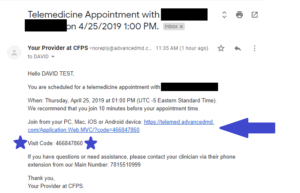
If you do not see the email in your inbox, please check your Spam and Junk folders.
This email usually gets sent to the patient within 5 minutes of the clinician scheduling
the appointment.
Step 2: A visit code should have pre-populated in the empty field. Please select “Join Session”.
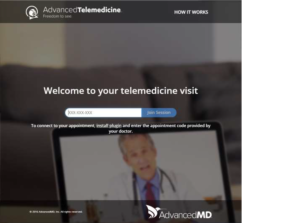
If the code isn’t prepopulated, please enter the code manually from the email sent to
you by your clinician.
It would be in the email invite for Telehealth, directly below the link.
Step 3: Please click download and install the telemedicine application plugin if you have not
already done so.
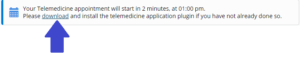
Step 4: Click link once 10 minutes before appointment. Then review the important information
and accept once you are ready.
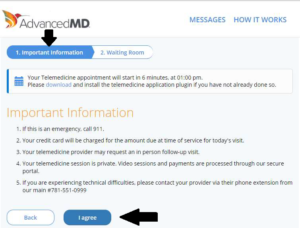
Step 5: Just click “Enter Waiting room “once you are ready. Please skip the reason why you are
seeing the clinician. (DO NOT add in the reason)
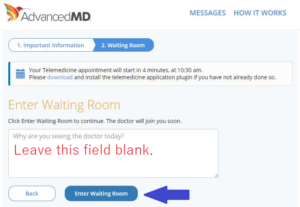
Step 6: Wait until your Doctor is on the video call.
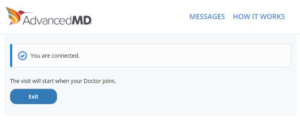
Step 7: Once your screen says that your Doctor is ready and waiting, click join.
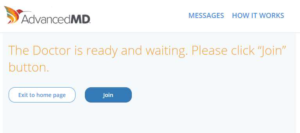
Step 8: Once the “Open Zoom Meetings?” window pops up, click the “Open Zoom Meetings”
option to start Zoom.
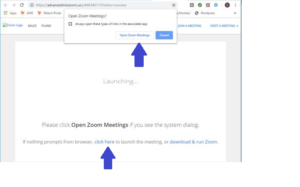
Step 9: You should now see your clinician for Telehealth.
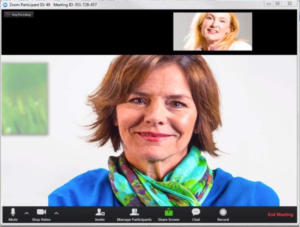
Features on Telehealth Call: Mute, Video on/off, Inviting outside participants (requires
clinician’s permission), Sharing Screen, Chat and Screen recording (restricted).
Ending your call: Please allow your clinician to end the Telehealth call.

